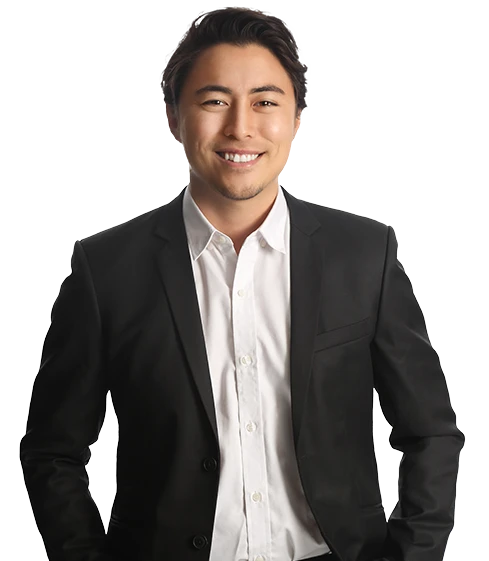Are you looking to get on top of your accounting tasks before the year ends? While QuickBooks can be a valuable asset in streamlining the process, setting it up requires some know-how. In this blog post, we will dive into how to prepare for your end-of-year analyses in QuickBooks, so keep reading!
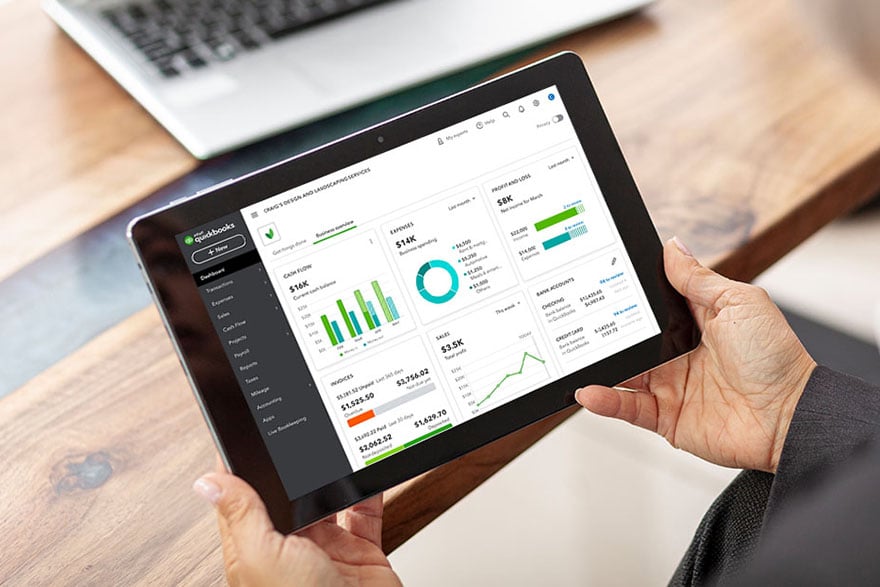
The Importance of Preparing a Year-end Analysis
This is a critical task, as it allows you to analyze your financial performance, identify areas of improvement, and make informed decisions for the upcoming fiscal year. QuickBooks end-of-year closing is an essential process that you should undergo to ensure that all your financial statements are accurate and up-to-date.
This process involves reconciling bank accounts and other financial transactions to ensure that everything is sorted correctly. You should carefully review bank statements, and any discrepancies should be investigated and resolved before closing the fiscal year.
Primarily you should pay close attention to:
Balance Sheet
A successful year-end closing in QuickBooks involves reconciling and verifying the figures representing the condition of your firm. First, begin with the balance sheet. Like any proper accounting system, QuickBooks uses double-entry bookkeeping. This system is what maintains the balance of accounts.
The net profit, derived from revenue and expense accounts for your year-end analysis, is reflected at the bottom of the balance sheet as an equity account called 'Net Income.' The combined profit of past years is in the equity account called 'Retained Earnings.' You'll have some other equity accounts that depend upon whether your business structure is a corporation, proprietorship, or partnership.
Uses of profits are reflected as asset accounts at the top of the balance sheet. These are bank accounts, inventory, equipment, and other assets. You may also have liabilities accounts representing borrowing to acquire some of the assets. The result is that the balancing equation in double-entry bookkeeping is assets equal liabilities plus equity.
Your job at year-end is to make sure all the balances are correct in the assets. All of these are verifiable against sources other than QuickBooks. QuickBooks provides a reconciliation feature to ensure that bank account balances match bank statements at the end of the year. This feature also is used to analyze the balances in credit card accounts and ensure that they match your credit card statements.
If you possess an inventory of goods for resale, you must conduct a physical count near year-end. The cost of inventory items on hand has to match what your QuickBooks balance sheet indicates for the inventory account.
Make sure that assets you acquired during the year are additions to asset accounts, not recorded as charges. Have separate reports in QuickBooks for each type of asset for your year-end analysis – computers, machinery, office equipment, and improvements to real estate.
Cash Basis
Most small business owners use the "cash basis" of accounting. This means that income is only counted when it's collected, not when you send an invoice, and expenses only count when you pay them, not when you receive a bill.
Your tax return indicates if you use the cash basis. If so, you should select reports in QuickBooks that are cash basis. Instead of clicking on the 'Modify Report' button for every report, you can select cash basis as a company preference on the reports section of the QuickBooks "Preferences" menu to facilitate your analysis each year.
A cash basis balance sheet will not have any accounts receivable or accounts payable balances. They only apply for "accrual basis" accounting, which records income when you invoice for it and costs when you're billed for them.
Even if you use accrual basis accounting, take a look at the cash basis balance sheet in QuickBooks just to ensure that there are no balances for accounts receivable or accounts payable. If either of these has balance, there's an error in a QuickBooks entry. Whether you use a cash basis or accrual basis, these errors cause incorrect reporting of income or expenses.
Remember, you want cash basis income to analyze what you put in the bank account, not accounts receivable. Likewise, you want expenditures to be only those paid from the bank account or maybe a credit card account, but not accounts payable.
Payroll
By far, the most commonly misreported details in QuickBooks involve payroll. The best way to have your accounting records in QuickBooks match actual payroll transactions is to use the special QuickBooks payroll module. This allows accurate recording of gross wages and payroll taxes on payroll and accounting reports, making end-of-year analysis much easier.
Without this companion system, you'll have to verify that you've captured the correct amounts for payroll transactions during each year's analysis. For example, gross wages expense in QuickBooks should match actual gross wages, not net paycheck totals. Payroll taxes expense in QuickBooks is only the payroll taxes paid from business funds, not amounts withheld from wages. Compare the gross wages and payroll taxes in QuickBooks to amounts reported on quarterly payroll reports.
Don't forget to check the accrued payroll taxes. Even a cash primary business can deduct payroll taxes on payroll days. The accrued payroll taxes should match what you will pay when due to taxing authorities, particularly the IRS. The amount is the taxes withheld from employee wages and the payroll taxes assessed on the business.
If accrued payroll liabilities don't match figures from recent pay dates, then past payroll tax payments have been incorrectly recorded in QuickBooks. All payroll taxes should be accrued as liabilities, and all costs should apply to that accrual, not to any expense accounts.
Making Adjustments
Make a note of any discrepancies between QuickBooks and other sources of account status verification found during your analysis. Common mistakes are easily corrected if you're proficient with QuickBooks. Lastly, wait to make adjusting entries for depreciation and amortization when your tax return preparer provides figures.
If you have questions or issues with any specific problems or navigating QuickBooks, it would be wise to seek professional bookkeeping assistance. Expert bookkeepers can assist with making necessary bookkeeping adjustments and provide quality training on using QuickBooks. When you know that everything is handled correctly, you will have peace of mind and more time to focus on other aspects of your business.

How to Reconcile Your Bank Account Using QuickBooks
As a small business owner, reconciling your bank account is essential to track your financials accurately. QuickBooks makes it way more accessible, and you can do it regularly. Here's how to do it step by step:
Access the Reconcile Tool
In order to reconcile your bank account, you need to access the reconcile tool. To do so, click on the gear icon on the top right corner of your QuickBooks online account and select "reconcile" from the drop-down menu.
Enter the Details of the Bank Statement
Once you have accessed the reconcile tool, you will be asked to enter the details of the bank statement. This includes the ending date of the statement, the ending balance, and the correct bank account you wish to reconcile.
Match the Transactions
After entering the bank statement details, QuickBooks will show you a list of all the transactions in your bank account. Your objective is to match the transactions on the bank statement with those on the QuickBooks list. This can be done by ticking the boxes next to the ones that match, and QuickBooks will automatically calculate the difference between the two balances.
Review and Finalize
Once you have matched all the transactions, QuickBooks will show you the difference between the bank statement and QuickBooks balance. You should review this figure; if it's zero, your reconciliation is complete. If the difference is not zero, you may need to double-check everything or contact your bank for clarification.
By following the above simple steps, you can ensure that your bank account and QuickBooks records match up accurately.

Best Practices for Creating Financial Statements and Other Documents Accurately in QuickBooks
If you're wondering what some of the best practices to keep everything in order are, here's our advice: remember to review reports regularly. Those reports are the accounts receivable aging detail, receivable aging summary, accounts payable aging detail, and payable aging summary. They also include a profit and loss report and outstanding balances. This way, you will be able to track customer and vendor balances.
Another great practice is to set a closing date and create a closing date password. You should do this to prevent unauthorized changes to financial statements after they have been finalized. This protects the integrity of the financial data and ensures that your decisions are made based on accurate information.
Additionally, you should use the accounting section in QuickBooks to ensure that your profits and losses are correct. This will help you understand how your financial situation is going. When preparing for the QuickBooks year-end close, it's essential to follow all the appropriate steps, including reviewing and reconciling accounts, backing up data, and ensuring that all transactions have been entered and classified correctly.
We wish you the best of luck with your business and hope these tips will help you manage your finances with better efficiency!
About the Author
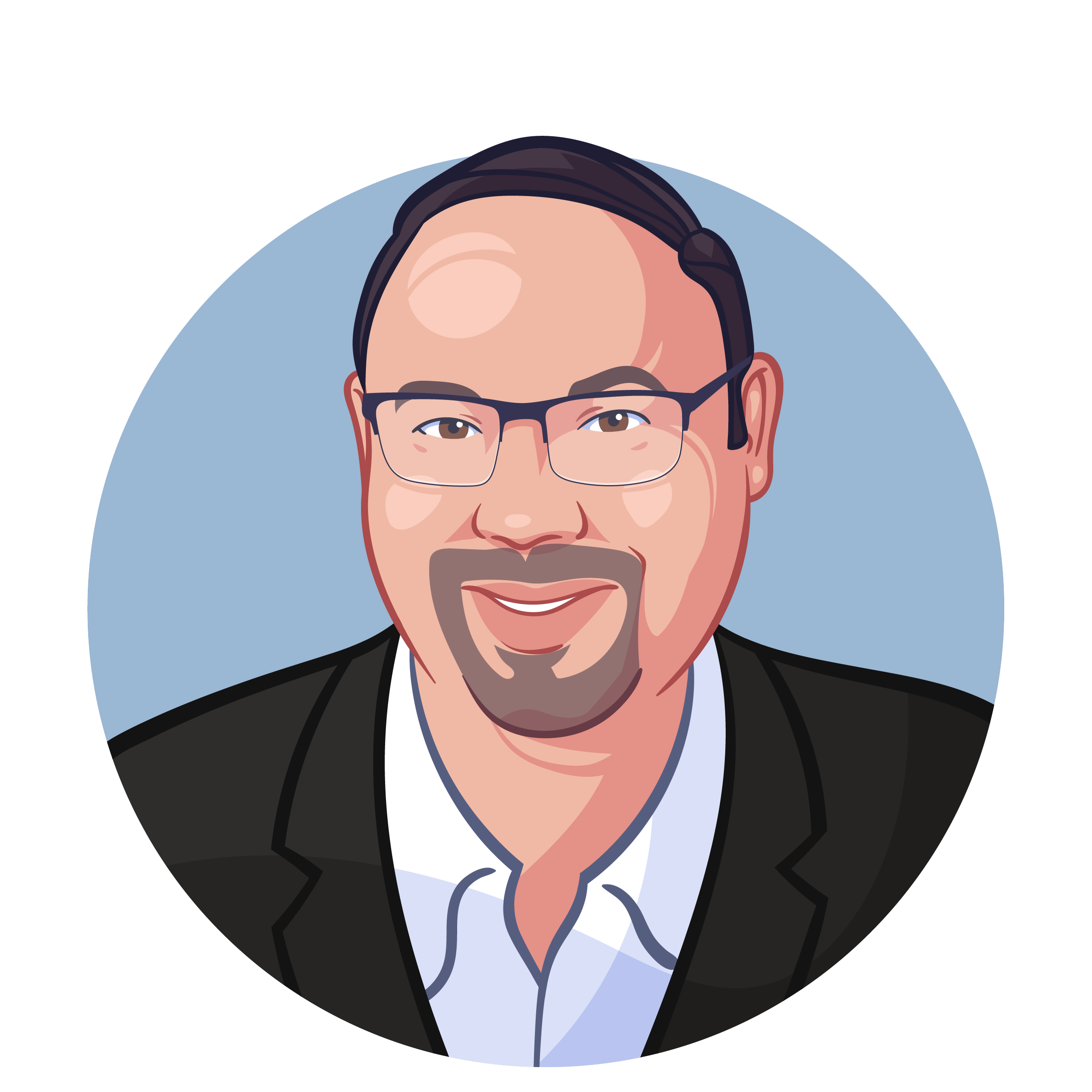
David Heistein, CPA
Dave is co-founder and managing partner at Profitwise Accounting. Dave is a Certified Public Accountant in the state of California, as well as an advanced QuickBooks Pro Advisor and Instructor. As a small business owner, he is dedicated to educating and informing other business owners on bookkeeping and accounting matters.